Excel Worksheet Management
Introduction:
Data are entered and managed in an Excel worksheet. The worksheet contains several rectangles called cells for entering numeric and nonnumeric data. Each cell in an Excel worksheet contains an address, which is defined by a column letter followed by a row number. There can be one or more worksheets in a workbook.
Learning:
Naming Worksheets
The default names for the worksheet tabs at the bottom of workbook are Sheet1, Sheet2, and so on. However, you can change the worksheet tab names to identify the data you are using in a workbook.
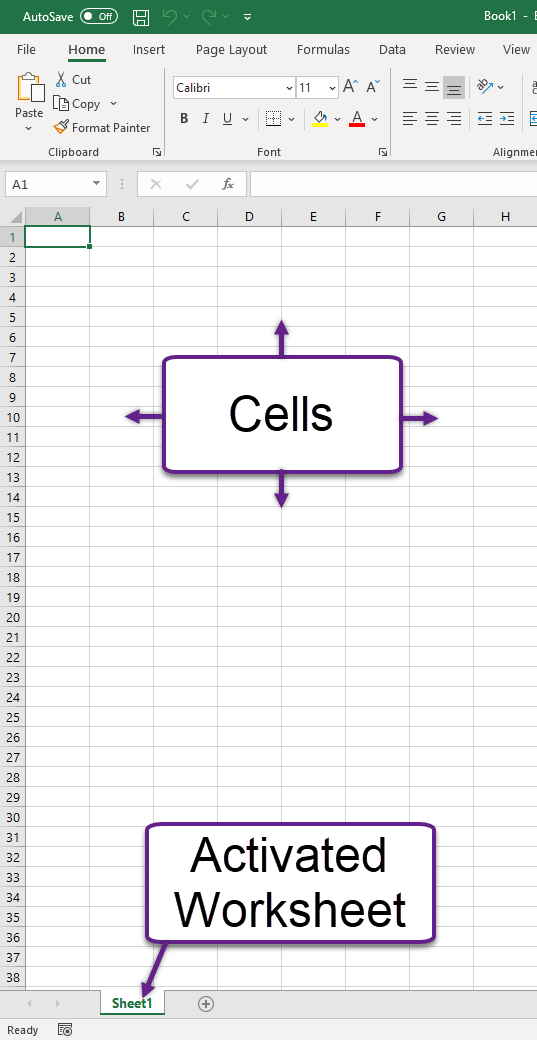
To rename a worksheet, activate it by selecting it by clicking the worksheet tab in the lower left-hand corner. An active worksheet will have bold text that is underlined and be the same color as the cells above it. Either double-click to edit the name or right click and choose ‘Rename’ from the menu options. You can also rename a worksheet from the Home tab, in the Cells group, Format button, and choose Rename Sheet in the drop-down menu.
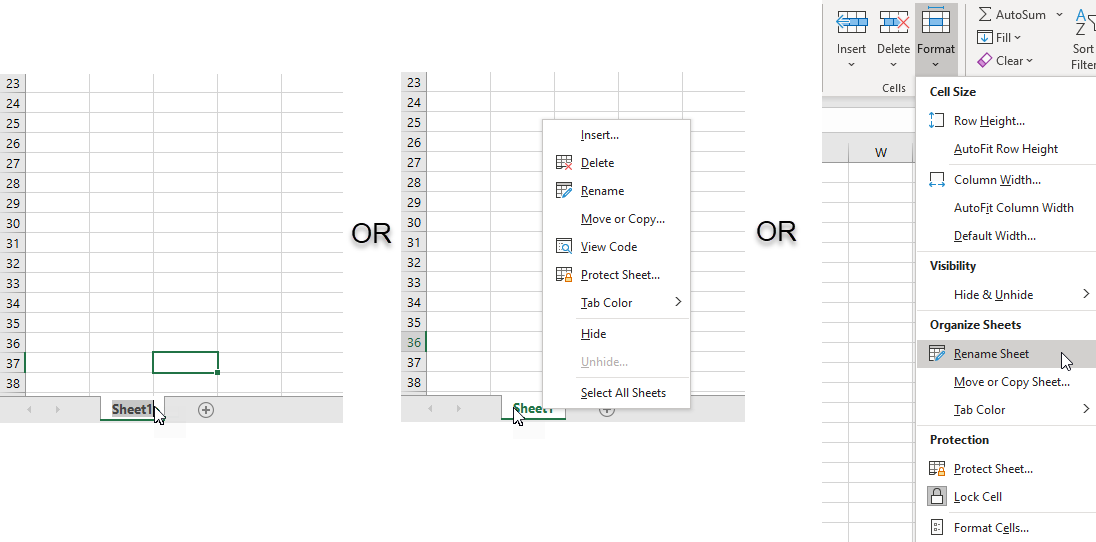
When you are renaming a worksheet Excel highlights the tab, turning the Green lettering Gray and showing a box and cursor allowing the editing of the name. It is important to note the longer the name the longer the worksheet tab.
Worksheet Margins and Orientation
Found on the Page Layout tab of the Ribbon, in the Page Setup group, the margins and page layout command buttons allow you to change the dimensions and layout of a worksheet. The margins button provides three preset margin setups (normal, wide, and narrow) and an option for custom margins.
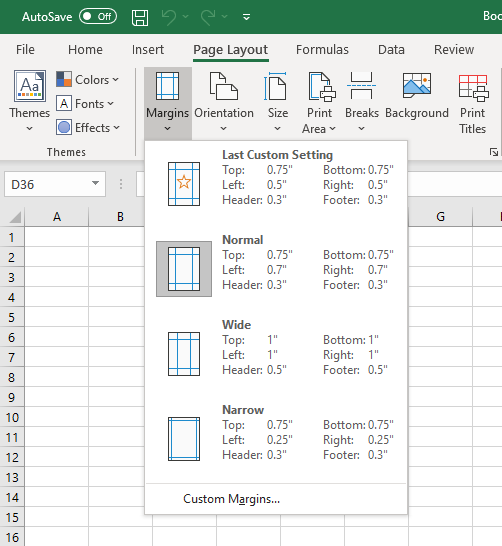
The orientation button gives the option to make the worksheet display as portrait (default) or landscape views.
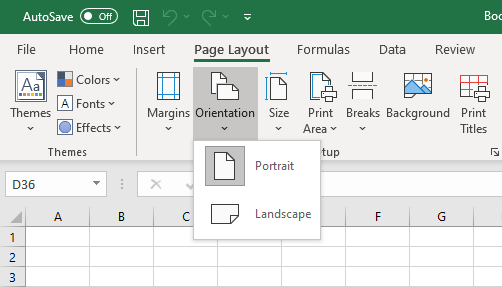
These two options are typically adjusted during print preparation, but important factors associated with worksheet usage. They are both integral to presenting data on a worksheet in a professional manner and changing the orientation or margins is the first step in editing worksheets for print.
Summary:
Naming worksheets gives the data it contains a representative name that makes it easier to locate in workbooks that contain multiple worksheets. When printing and preparing worksheets for distribution adjusting margins and orientation lets you make changes to the appearance of the data. Delivering a professionally presentation of data helps the reader to understand and comprehend the data more effectively.
Sources:
Brown, N., Lave, B., Romey, J., Schatz, M., & Shingledecker, D. (n.d.). Beginning Excel. Open Oregon Educational Resources. https://openoregon.pressbooks.pub/beginningexcel/