AutoSum
Introduction:
Perhaps the most valuable feature of Excel is its ability to produce mathematical outputs using the data in a workbook with the construction of formulas for basic and complex mathematical computations. One of the most often used calculation is to add up all of the numbers within a column or row to provide a total amount. Because of this, the AutoSum function is provided directly on the ribbon and generates a formula to sum up a selected cell range.
Learning:
One of the main uses for Excel is to organize and manipulate numerical data. Often you may wish to add up all the numbers in a column or row. Excel has formulas and commands to automatically add your data, and the easiest way to use this feature is the AutoSum button.

- Once your numbers are organized in either a row or column, click on the cell where you would like the total sum to display.
- Click on the AutoSum button from the Editing group of the ribbon of the Home tab.
- Excel will highlight the cells that it is adding up and will apply the SUM formula.
- Hit Enter to accept the highlighted cells and see the total value of your data.
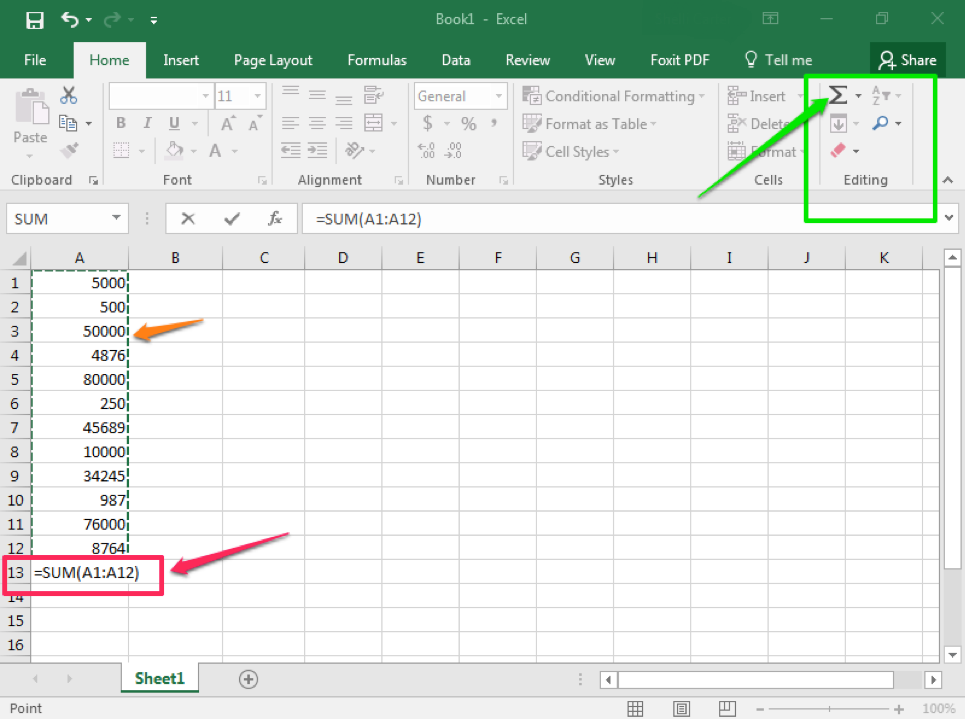
Note that it is possible to SUM several columns (or rows) at once. Select all the cells you wish to display a SUM, including through the blank cell where the answer will display and click AutoSum. Excel will individually add up the columns.
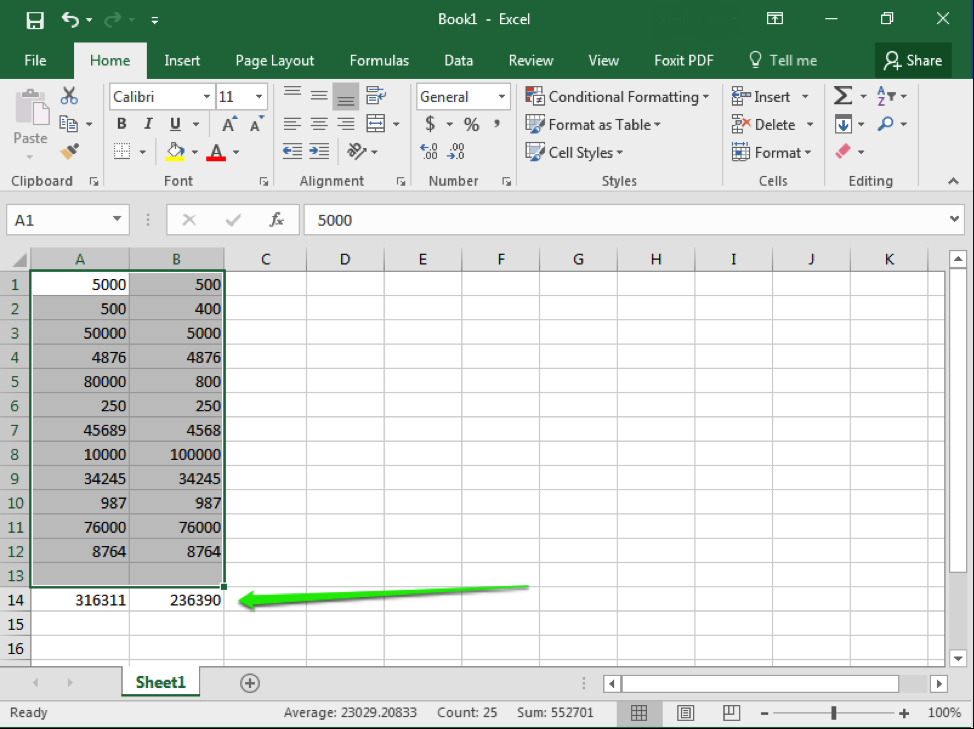
The AutoSum option can be found in two areas:
It is contained in the Editing group of the ribbon of the Home tab or it can also be found under the Formulas tab.
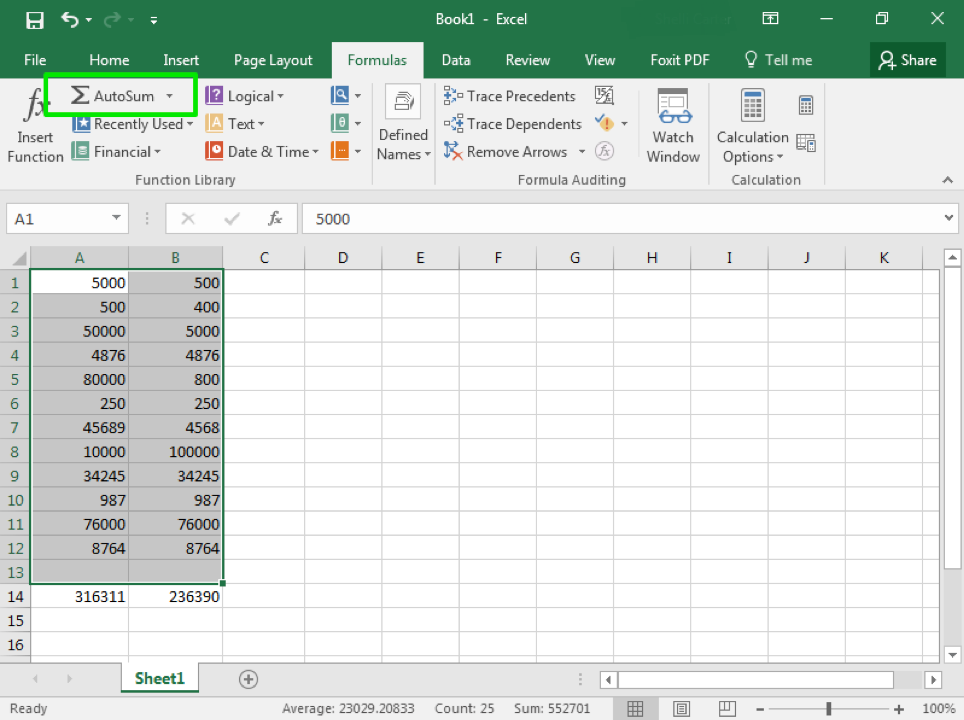
Summary:
Perhaps the most valuable feature of Excel is its ability to produce mathematical outputs using the data in a workbook with the construction of formulas for basic and complex mathematical computations. The AutoSum option is the most often used calculation, thus is available directly on the Home tab as a menu option or also easily accessed on the Formulas tab.
Sources:
SUM Data in Excel. Authored by: Shelli Carter. Provided by: Lumen Learning. License: CC BY 4.0