SUM Function
Introduction:
The SUM function allows you to add 2 or more numbers together. Sum function can be directly applied to sets of number separated by a comma or more than two cells separated by a comma.
Learning:
The SUM Function is a built-in function in Microsoft Excel. This function falls under the category of Math/Trig Function. SUM function adds all numbers in a range of cells and returns the result. As SUM Function is a worksheet function, we need to enter the SUM function as part of a formula in a cell of a worksheet.
You’ve already used the SUM function with the AutoSum command. Now that you know about the syntax of any function, you can understand the SUM function at more depth.
Syntax: = SUM (number1, [number2], [number3],….)

The arguments for the SUM function define which values are to be summed together. The arguments can be supplied as numbers, cell references, ranges, constants, and the results of other formulas or functions. The arguments shown in [ ] are optional to provide.
Example
Suppose you need to add up a column of numbers. In this example, values are shown in column B, and cell C5 will display the total.
POOR practice would be to add the numbers up manually and enter the value of 19 directly in cell C5. This is poor, because you won’t be using the calculation capability of excel. It is not good professional use of Excel!
An option would be to create a formula that adds each cell individually. This is okay, it absolutely works, but it is very time consuming to do, not very efficient, and mistakes can be made easily by forgetting one of the individuals cells. It would look like this
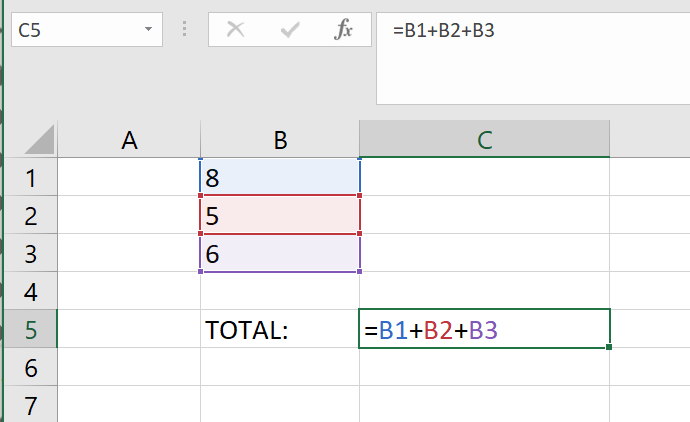
The better option would be to use the SUM function. The function would look like
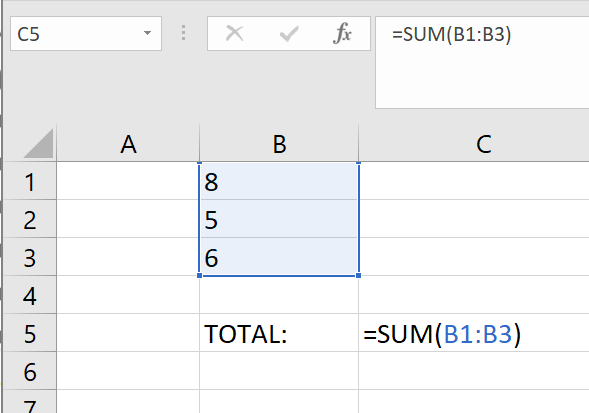
The argument for the function is the range of cells B1:B3.
Arguments for SUM function:
Arguments may be a single cell separated by commas or a range of cells and must be enclosed in parentheses. The SUM function allows a single argument (at a minimum) or multiple arguments.
For example, the function =SUM(B1:B3) would calculate the sum of the values in the cell range B1:B3. This function contains only one argument. Here is the picture below.
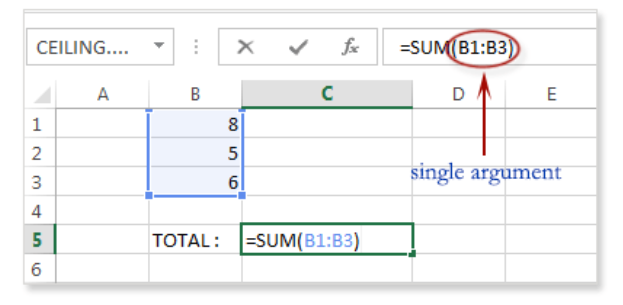
You can use multiple arguments in Excel, but they must be separated by a comma. For example, the function =SUM(B1:B3, D1:D2, F1) will add the values of all the cells in the three arguments. Here is the picture of these arguments.
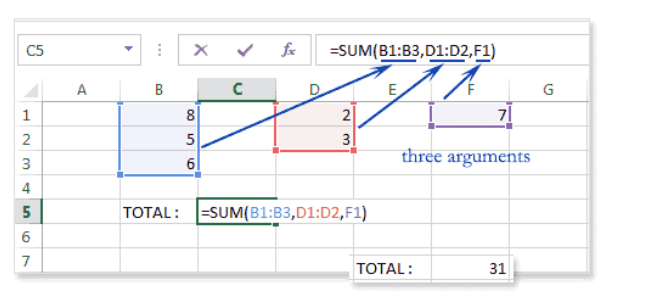
Common Errors
Occasionally users will create the SUM function incorrectly. Here is an example of a commonly seen error, that technically provides a correct answer, but is not good practice.
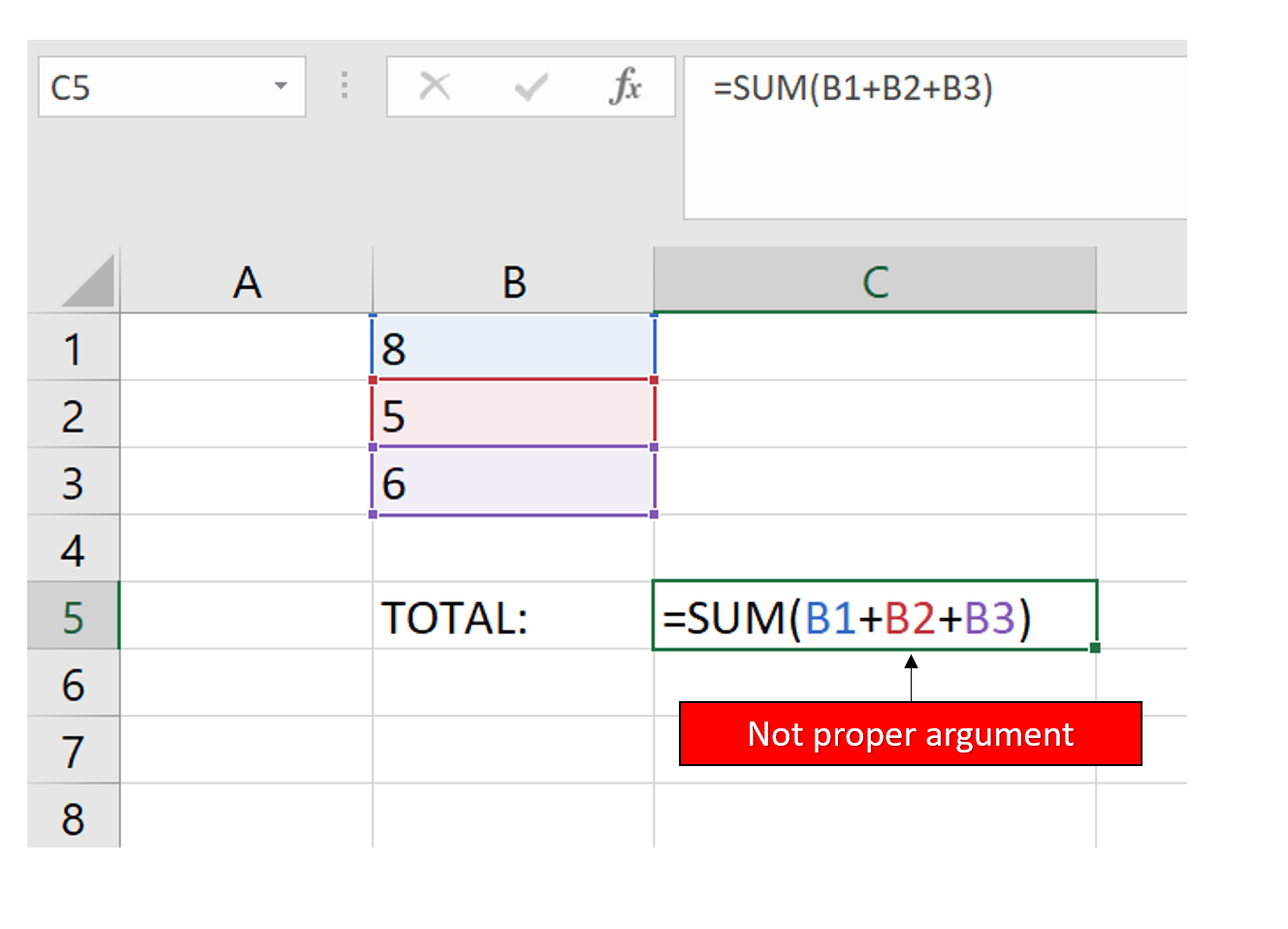
Examine the function with the syntax in mind. What are the arguments in the example? The arguments should be number1, number2, number3. So why did this still work? Effectively the B1+B2+B3 becomes number1 of the argument. So this really isn’t correct, because the addition is already being done in the argument, so the SUM function doesn’t really do anything.
Summary:
The SUM function adds values. You can add individual values, cell references or ranges or a mix of all three. The syntax of the SUM function is
= SUM (number1, [number2], [number3], ….)
Sources:
© Saylor Academy 2010-2020 content authored by Saylor Academy is available under a Creative Commons Attribution 3.0 Unported license. CC BY 3.0