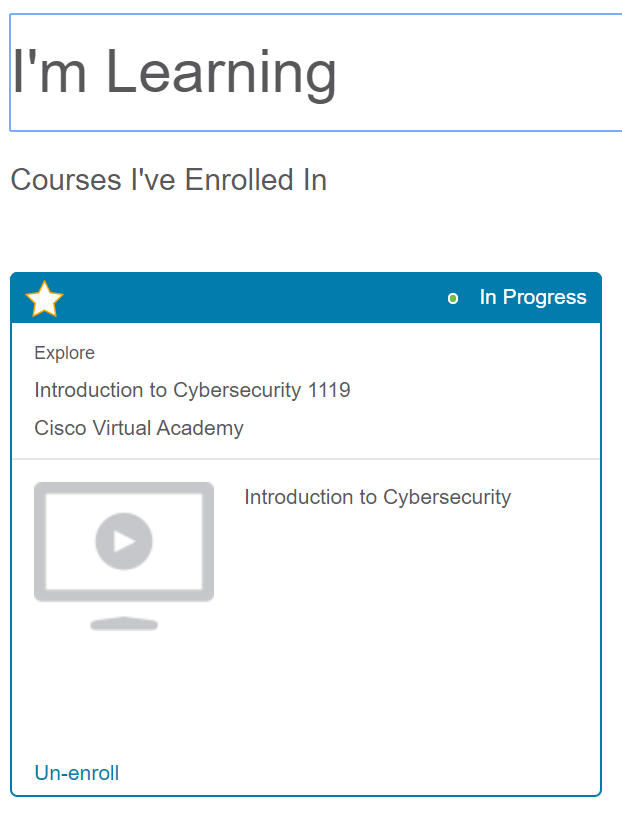Student NetAcademy Access
Directions to Log into NetAcademy
- Go to Net Academy
- Hover over the Log in on the top right hand side of page and select the option to Login from the drop down menu
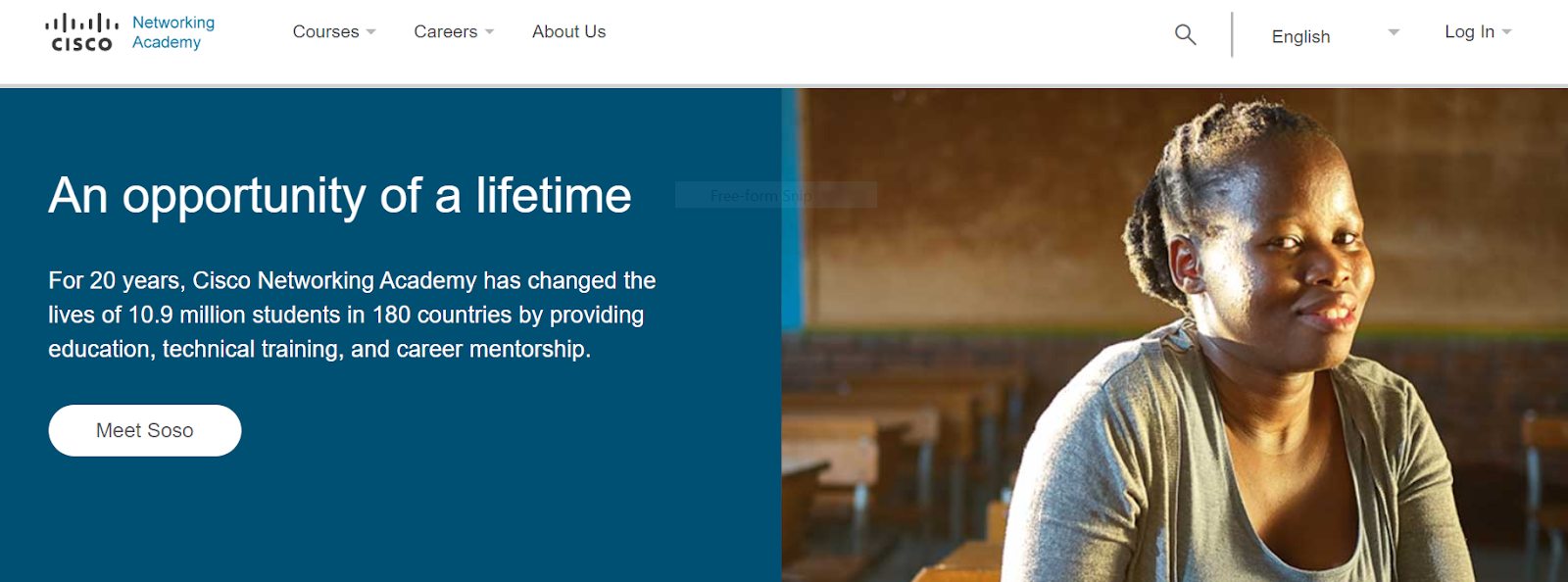
- Enter your Bay Path email address.
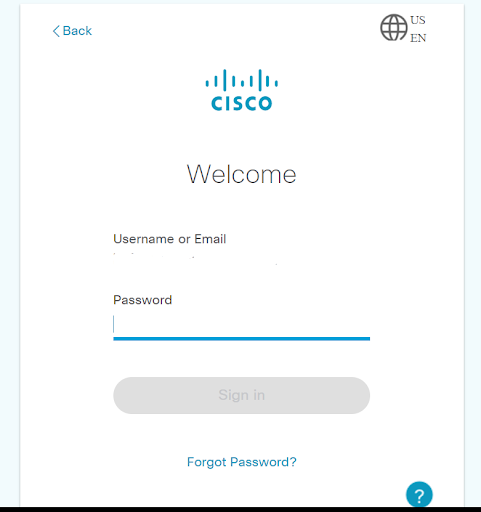
- Enter the password sent to you via your Bay Path email by your instructor.
- Your first time logging on, you will need to set up two step verification by entering your cell phone number or providing your email. A verification code will be sent to you in the manner that you choose.
- Enter the verification code and click Verify. Note that the code changes approximately every 60 seconds. If you do not verify within that time frame, you may need to request to have a new code generated.
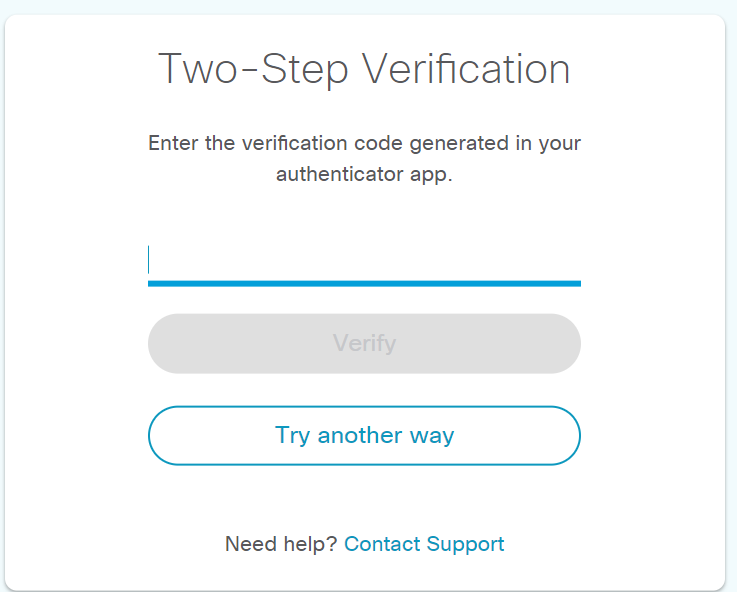
- You will now be presented with a screen that indicates courses you are enrolled in. Hover over the course and the “Launch Course” icon will appear in the upper right-hand corner of the box. Click on the “Launch Course” icon.
- The course will load. Click on the “Launch Course” icon.
- You will now be presented with each of the chapters of the course. You can double click on any chapter and it will display the sections of the chapter. You can double click on any section as well.
- You can use the menu buttons at the bottom of the screen to move among the different pages of the chapter. Students will also be able to bookmark pages as well.
- Note that at the bottom of the screen, there are some navigation tools. To exit the textbook and return to the entire course, click on “Return to Class”.