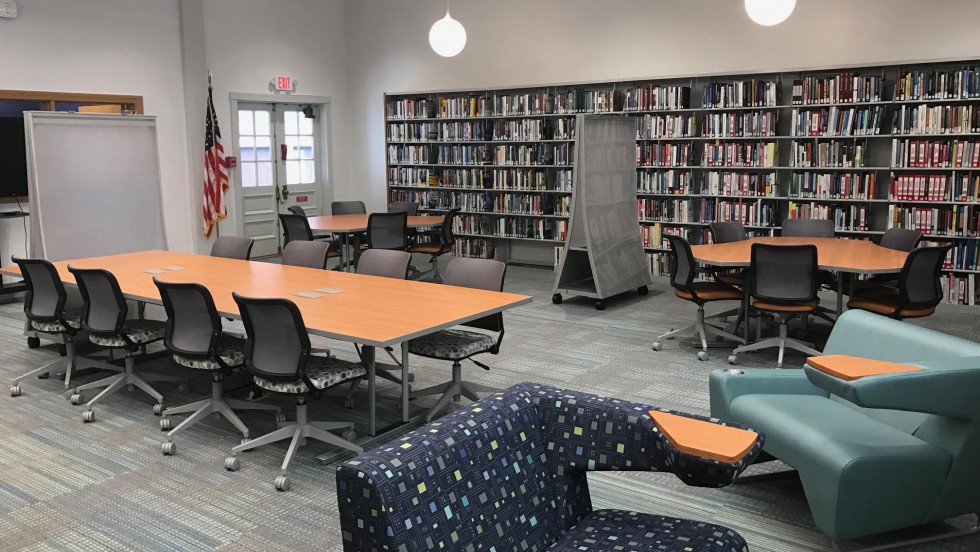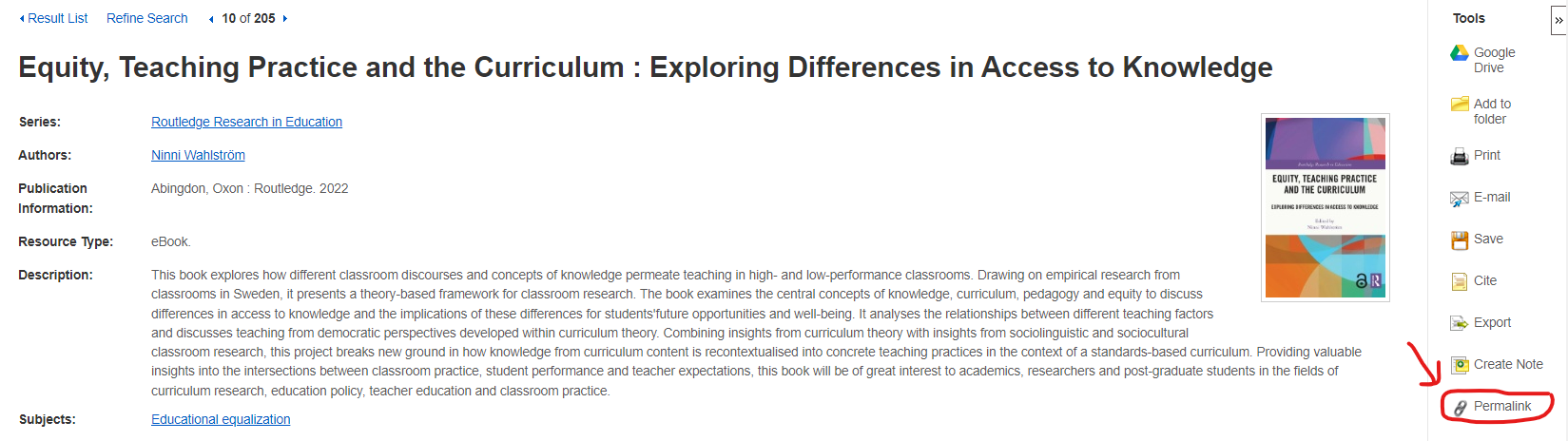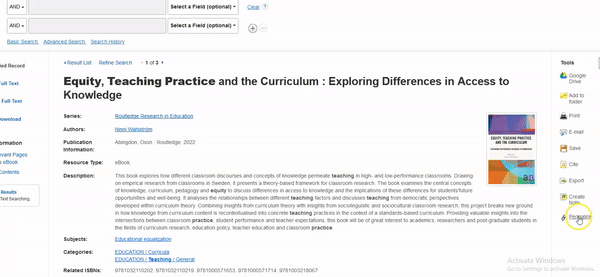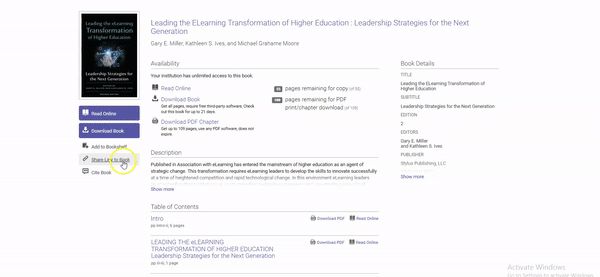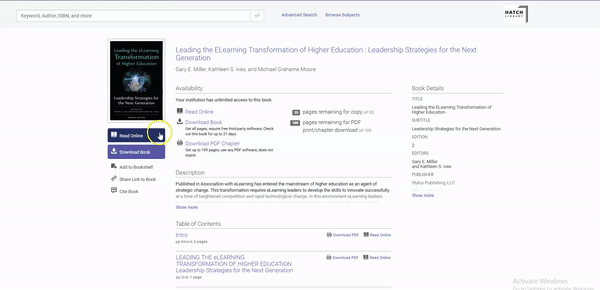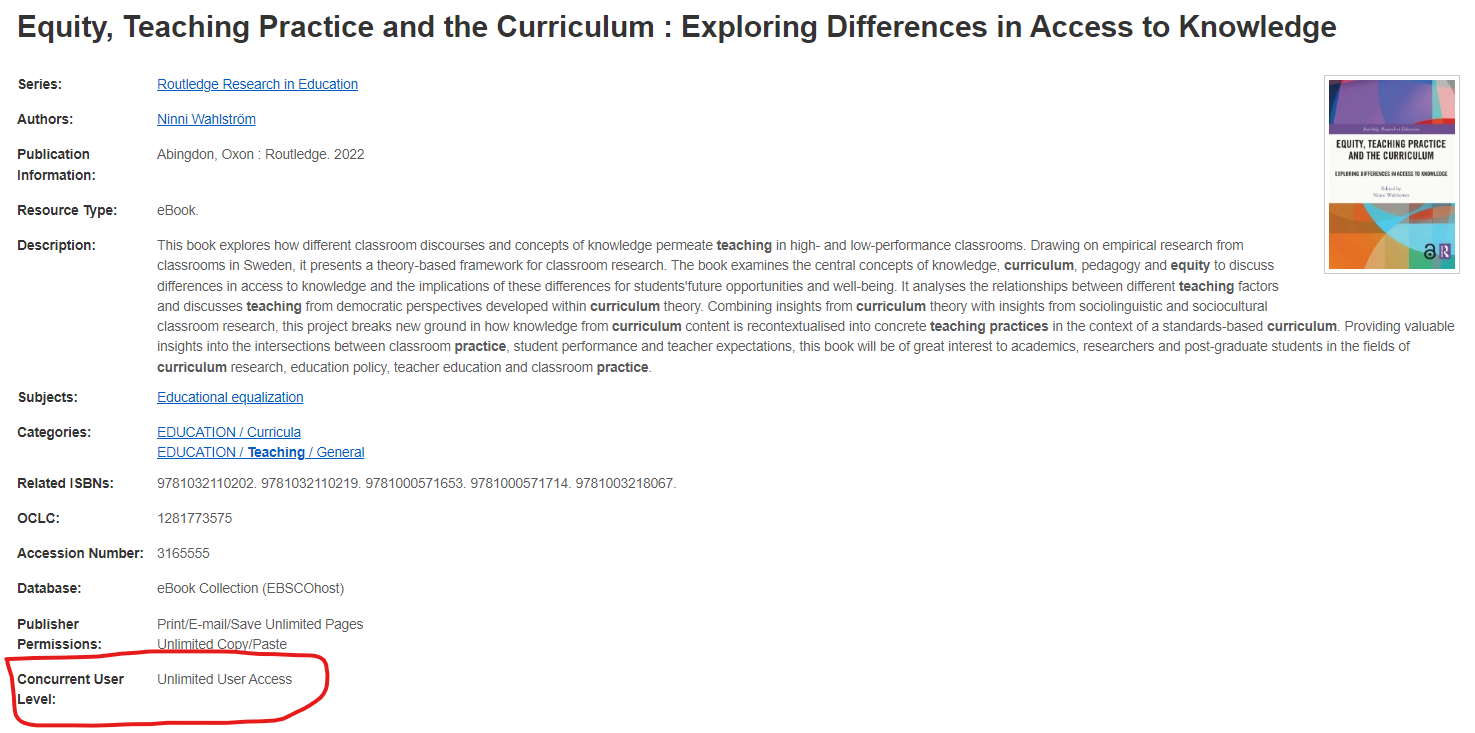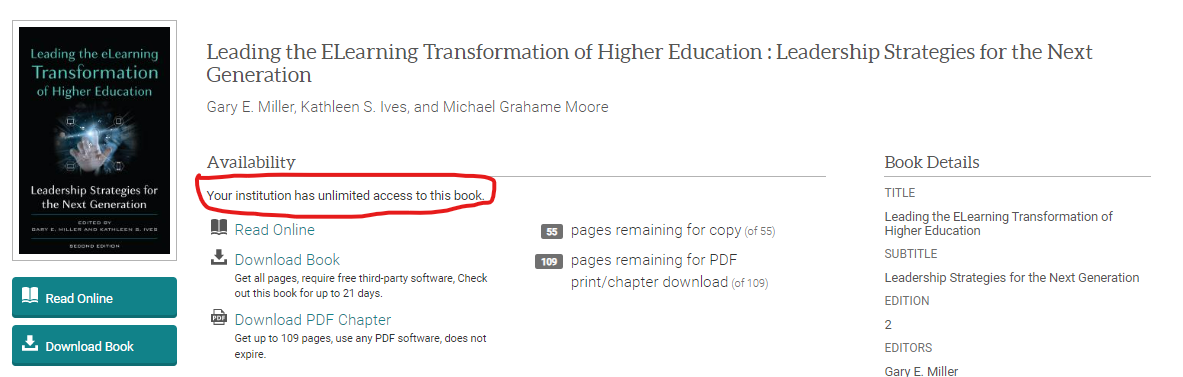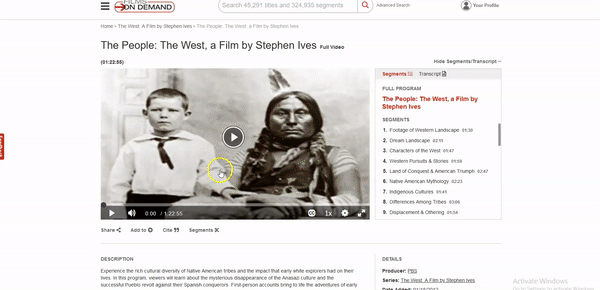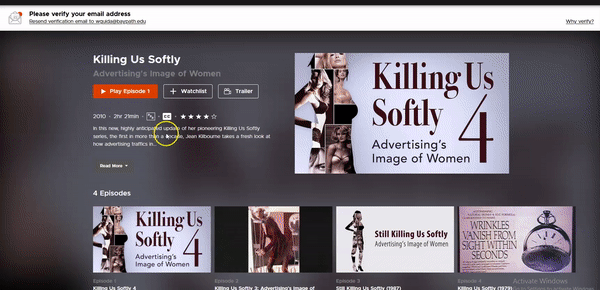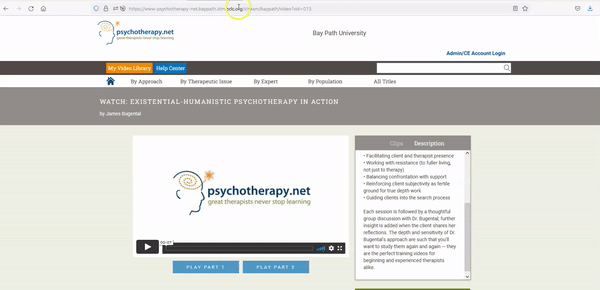Hatch Library
Hatch Library, the university’s campus-based library, has a wealth of information and resources for both students and faculty. Whether you are searching for a research article or looking to stream an award winning movie, Hatch library is a great place to start! Using the primary search tool, you can look for books, eBooks, journal articles, videos, and more.
To access the Hatch library webpage, log into the portal through my.Baypath.edu. Once you log in, see the “Quick Links” option on the left and you’ll see Hatch Library. The library offers a helpful “Hatch Chat Online” resource that allows you to chat with one of our librarians.
Resources within the Bay Path University Library
eBook Collections
Hatch Library has a variety of eBook collections that can be accessed for course textbooks, assignments, or student research. You can review all of the library’s eBook collections here.
If you are uncertain which collection to search, start with EBSCO’s eBook Academic Collection or ProQuest’s eBook Central. Both are large collections of eBooks that contain a wide array of subjects and offer full-text access that are perfect to use for courses.
Linking to eBooks
If you find a book that you are interested in using for the course, the best way to include it in a Canvas course would be to find the permalink for it in the book’s information. Using the permalink over downloading/uploading pdfs into Canvas is considered best practice for two reasons:
- It ensures that Bay Path University is licensed to use the material and is not breaking copyright (using copyrighted material that the University doesn’t own).
- It records usage for the library’s resources, so the library knows that it’s an important resource and can update academic departments if access to the resource changes.
Here’s an example of where you can find the permalink in EBSCO’s eBook Academic Collection on the right-hand side under “Tools:”
Once you have identified the permalink, you will want to copy the link.
If you are using an eBook in ProQuest’s eBook Central, you will want to use the “Share Link to Book” link on the left-hand side.
Additionally, you can link to a chapter by reviewing the eBook’s table of contents, choosing the right chapter, then using the permalink or share link button. Here are two examples:
Example 1: Working in EBSCOhost
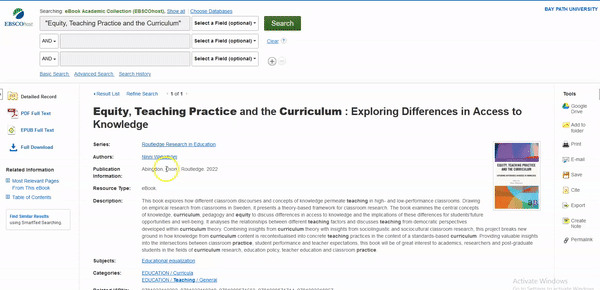 Example 2: Working in ProQuest
Example 2: Working in ProQuest
Access Level
Another aspect of eBooks to pay attention to when choosing course materials is the access level. What this means is that every eBook will indicate how many Bay Path users can use, download, or access a book at the same time. The number usually will be one-user, three-user, or unlimited user. You will be able to find this information on the eBook’s information page. The information page will also help you identify how many pages can be downloaded, copied, or printed per day if the book is not completely downloaded to a user’s device.
Here are two examples of how to find the access level for EBSCO and ProQuest:
Example 1: EBSCO
Example 2: ProQuest
Sometimes you may come across a book that has limited usage. If you find a book like this and are considering using it for a course, feel free to reach out to the library at hatchlibrary@baypath.edu so a librarian can look into acquiring the eBook. When reaching out, please provide the course number that intends to use the eBook so the librarian can reach out to the right Program Director/Chair if more information is needed.
Newspapers and Magazines
Some of the library’s databases, such as U.S. Newsstream, provides the full text for newspaper and trade magazine articles going back to at least 1980. In some cases, you can search a newspaper source directly, such as the New York Times and the Boston Globe. You can see a full list of our newspaper and magazine databases through our A-Z list here.
Additionally, the library subscribes to the New York Times website. All current Bay Path University students, faculty, and staff can use this link to create an account. Through this method, you can provide links to New York Times articles in course content without leading students to a paywall.
The library also subscribes to the websites for the Chronicle of Higher Education and the Chronicle of Philanthropy. Bay Path users do not need to create an account to access these websites’ content.
Streaming Videos and Media Sources
Hatch Library has access to a variety of streaming video platforms to meet Bay Path University’s educational needs. You can review all of the library’s streaming video platforms here, but below is an overview of the ones that may be useful for course design.
Films on Demand
Films on Demand is a collection of close to fifteen thousand documentary and academic videos from a variety of producers such as ABC, BBC, HBO, National Geographic, PBS, and more. Films found in the platform include transcripts and, if available, can be played or broken up into segments. Any film that you find in Films on Demand can be immediately used for course content.
To link to a Films on Demand video, click the “Share” link below the video and copy the URL. To embed the video directly into your course, copy the embed code. Below is a GIF showing you how to embed a video.
Digital Campus
Digital Campus includes feature films, documentaries, TV shows and more from 95 percent of Hollywood studios. It is available on both desktop and mobile devices, making it easy for students to access course-assigned content in Canvas. Films should include closed captioning/subtitles in English.
Films in Digital Campus are licensed on an annual basis depending upon course needs. You can check out currently available titles by visiting our portal and registering here. After registering, you will be able to browse the entire catalog of licensed and unlicensed films and pinpoint needed titles with advanced search and request films. Once requested, films will be available within 48 hours, and you should receive a permalink to the film as well as an embed code for Canvas.
Below are some instructional videos on how to use Digital Campus:
Kanopy
Kanopy contains a large collection of documentary films. Similar to Digital Campus, films in this collection are licensed by the library annually, and you need to create an account to request films from their catalog.
Licensed films in Kanopy contain closed captions and transcripts, and you can create video clips. If you click the “Share” button underneath the film, you can get the direct link and embed code for the film, as shown below.
Psychotherapy.net
Psychotherapy.net includes a selection of clinical psychotherapy training videos featuring leading practitioners in the field. These videos are immediately available and do not have to be requested for use in your Canvas course. You can search the collection by approach, therapeutic issue, expert practitioner, and by population.
Videos from the collection include an instructor’s manual as well as transcripts, and you can make clips from the videos to use in your course. You can simply use the link in the address bar to link to the video in Canvas, as shown below.