Chapter 3
Section 3.2 – Moving, Renaming, Inserting, and Deleting Worksheets
Learning Objectives
- Understand how to move, rename, insert, and delete worksheet tabs.
FILE: CH 3.2
The default names for the worksheet tabs at the bottom of workbook are Sheet1, Sheet2, and so on. However, you can change the worksheet tab names to identify the data you are using in a workbook. Additionally, you can change the order in which the worksheet tabs appear in the workbook. The following steps explain how to rename and move the worksheets in a workbook:
Open file CH 3.2
- With the left mouse button, double click the Sheet1 worksheet tab at the bottom of the workbook (see Figure 3.9). Type the name Sales by Month.
- Press the ENTER key on your keyboard.
- With the left mouse button, double click the Sheet2 worksheet tab at the bottom of the workbook.
- Type the name Unit Sales Rank to prepare the worksheet for future use.
- Press the ENTER key on your keyboard.
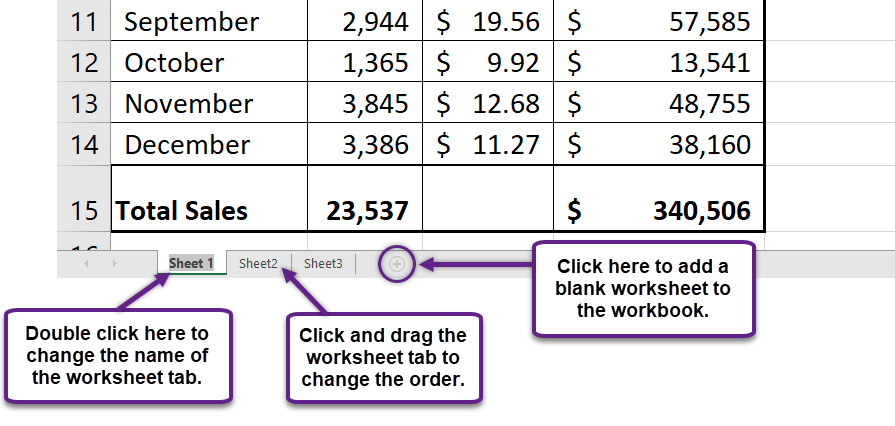
- Click the Sheet3 worksheet tab.
- Click the Home tab of the Ribbon.
- Click the down arrow on the Delete button in the Cells group of commands.
- Click the Delete Sheet option from the drop-down list. This removes the unneeded worksheet.
- Click the Delete button on the Delete warning box (if a warning box appears).
- Complete the steps above to delete the newly named Unit Sales Rank worksheet since it’s decided that worksheet is also unnecessary so that you are left with just one worksheet (see Figure 3.10).
- Save the changes to your workbook by clicking either the Save button on the Home ribbon; or by selecting the Save option from the File menu.
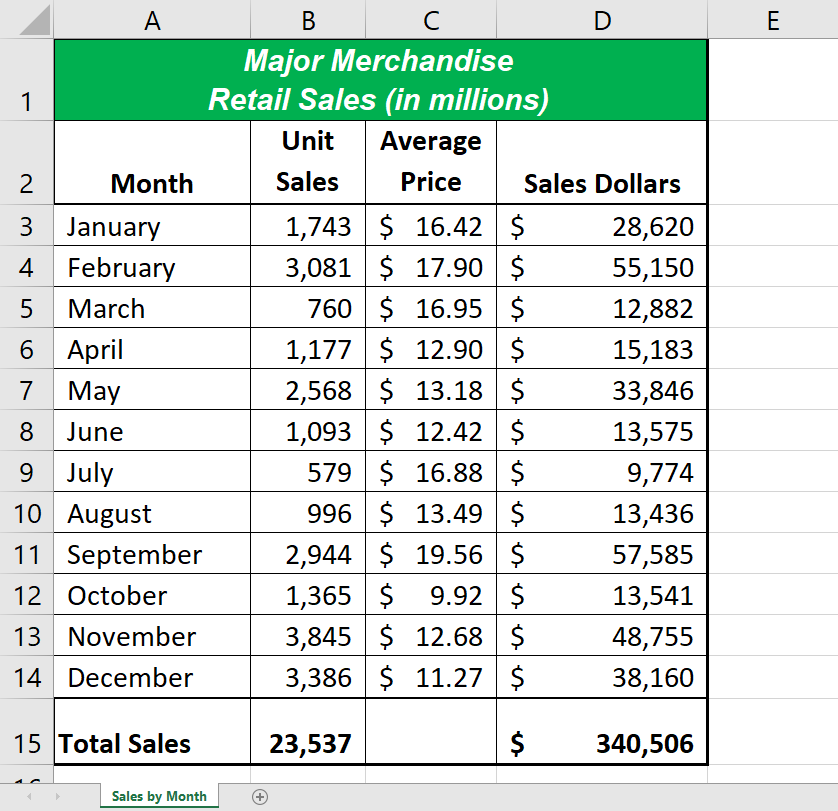
Integrity Check
Deleting Worksheets
Be very cautious when deleting worksheets that contain data. Once a worksheet is deleted, you cannot use the Undo command to bring the sheet back. Deleting a worksheet is a permanent command.
Keyboard Shortcuts
Inserting New Worksheets:
- Press the SHIFT key and then the F11 key on your keyboard.
Skill Refresher
Renaming Worksheets:
- Double click the worksheet tab.
- Type the new name.
- Press the ENTER key.
Moving Worksheets:
- Left click the worksheet tab.
- Drag it to the desired position.
Deleting Worksheets:
- Open the worksheet to be deleted.
- Click the Home tab of the Ribbon.
- Click the down arrow on the Delete button.
- Select the Delete Sheet option.
- Click Delete on the warning box.
